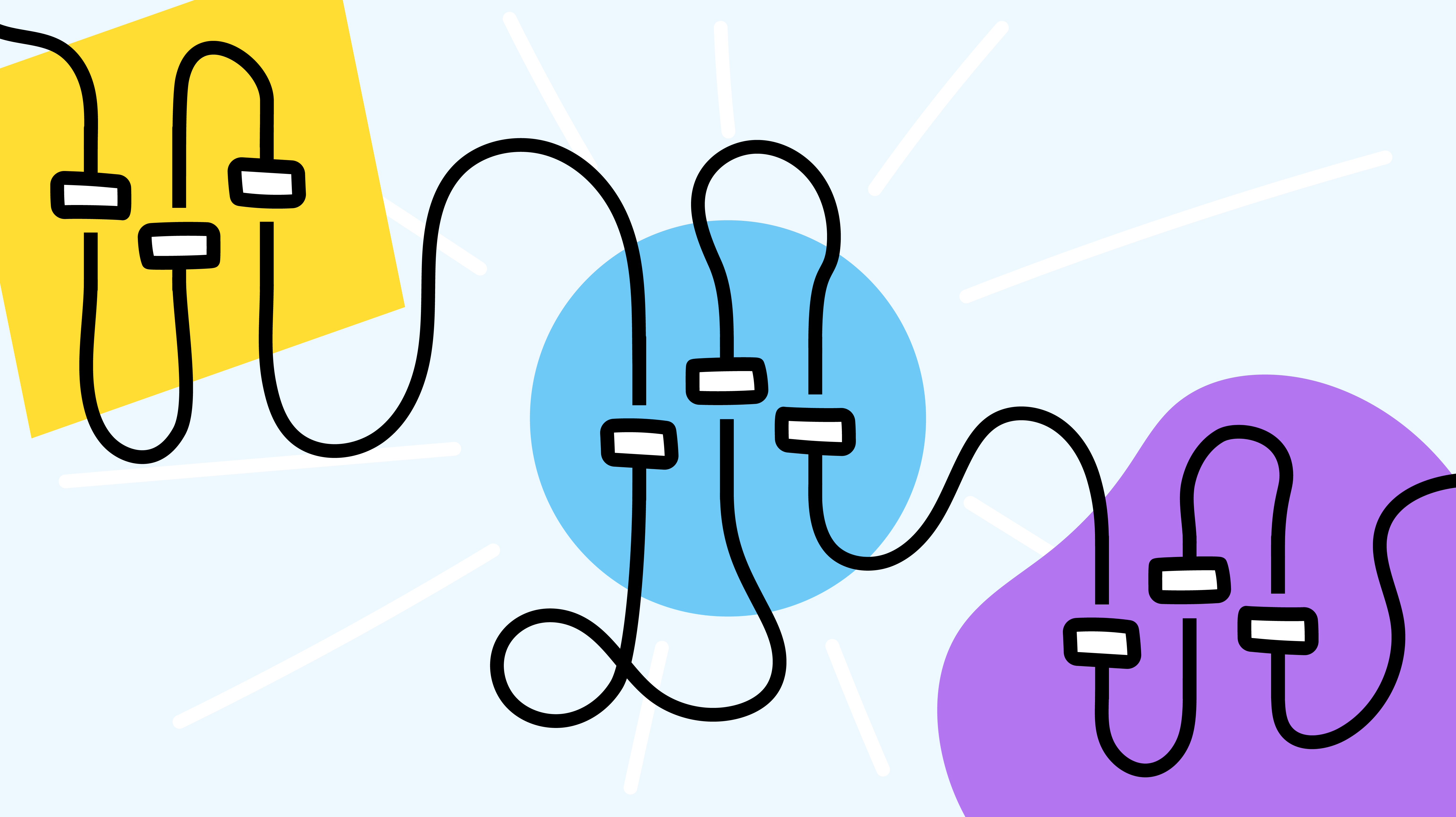This is an updated version of a previously-published article. It includes new content related to News, Activity, Tasks, and Library.
It sits there, perched in the upper corners of People, News, Tasks, and Activity. Silent and unassuming, its simple appearance belying the depth and range of its sorting skills. This is the mighty Filter panel and it’s one of the hidden gems of your employee platform.
Commonly mistaken for an alternative to the Search feature, the Filter panel and its simple, filter/funnel icon often get overlooked in favor of the instantly recognizable magnifying glass icon of Search.
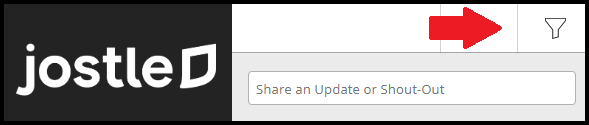
However, there’s a big difference between the two. The Filter panel isn’t about searches and results, it’s about sorting, displaying, and filtering what you see and how you see it.
If you click on that filter icon, you’ll immediately be presented with a unique and robust tool that, when used to its fullest, can make your platform even more useful and relevant to YOU.
Filtering
In People, News, Activity, and the optional Tasks feature, the Filter panel provides access to a variety sorting options that give you countless ways, both broad and specific, to customize what's displayed to you in those views. (Note—while Library doesn't have its own Filter panel, it already has a built-in sorting feature that works much in the same way).
So, exactly how can all this be helpful to you? Well, here are a few examples:
Say you have a custom News category called "Workplace" and you want to make sure you've read everything that has been published in it:
- Simple! Tap the filter icon and then select Unread and Category > Workplace
Maybe you want your People view to show you which employees from Vancouver are online right now—and display them in order by first name?
- Can do! Open the Filter panel in People and choose Online Now, then Locations > Vancouver and Sort By > First name
Or perhaps you want to get a handle on what ongoing tasks you need to prioritize?
- No problem! Go to your Tasks list, pull up the Filter panel, and set it for Status > Incomplete and Sort By > Due Date
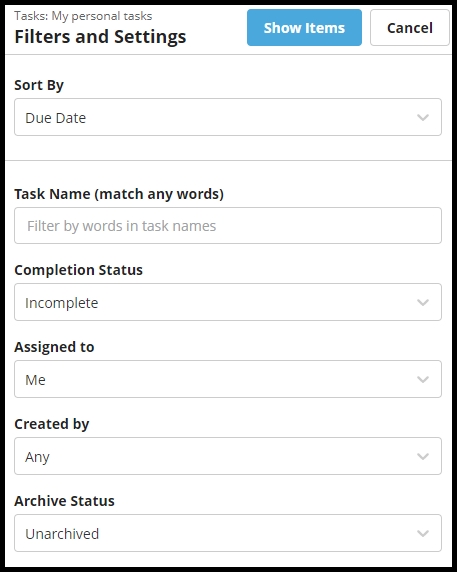
Customizing
The Filter panel's on-the-fly customizing lets you zero in on exactly what you want, whenever you want. It gives you yet another way to get the most out of your platform.
And it’s not just for zeroing in on certain items, it can also be used to filter out items, so you can customize what's shown to you in News and Activity.
Want to hide all replies to posts in the Activity feed, and not see any Birthday or Anniversary announcements there at all?
- Remove them via the Activity Filter panel by checking off every box under Items except for "Birthdays" and "Anniversaries", then selecting "Hide" under Replies.
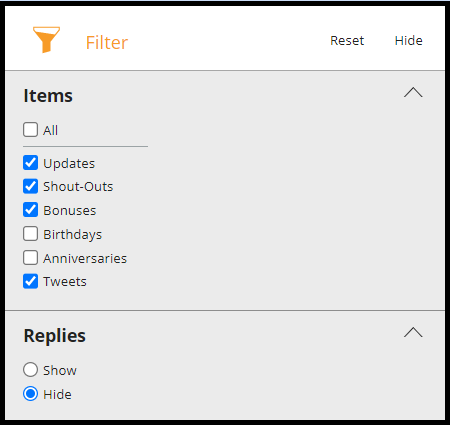
Or maybe you’re part of a large organization with multiple Locations and would only like to see updates that would be relevant to you?
- Go to the Activity Filter and under Locations check off only the Locations you want to see Updates from (Note—this is based on the poster’s location, so it would be a good idea to check off your head office or HQ location as well as your own, if they're different).
So, as you can see, there are many useful ways to start incorporating filters into your daily platform routine. If you haven’t done so already, take some time to explore and experiment!