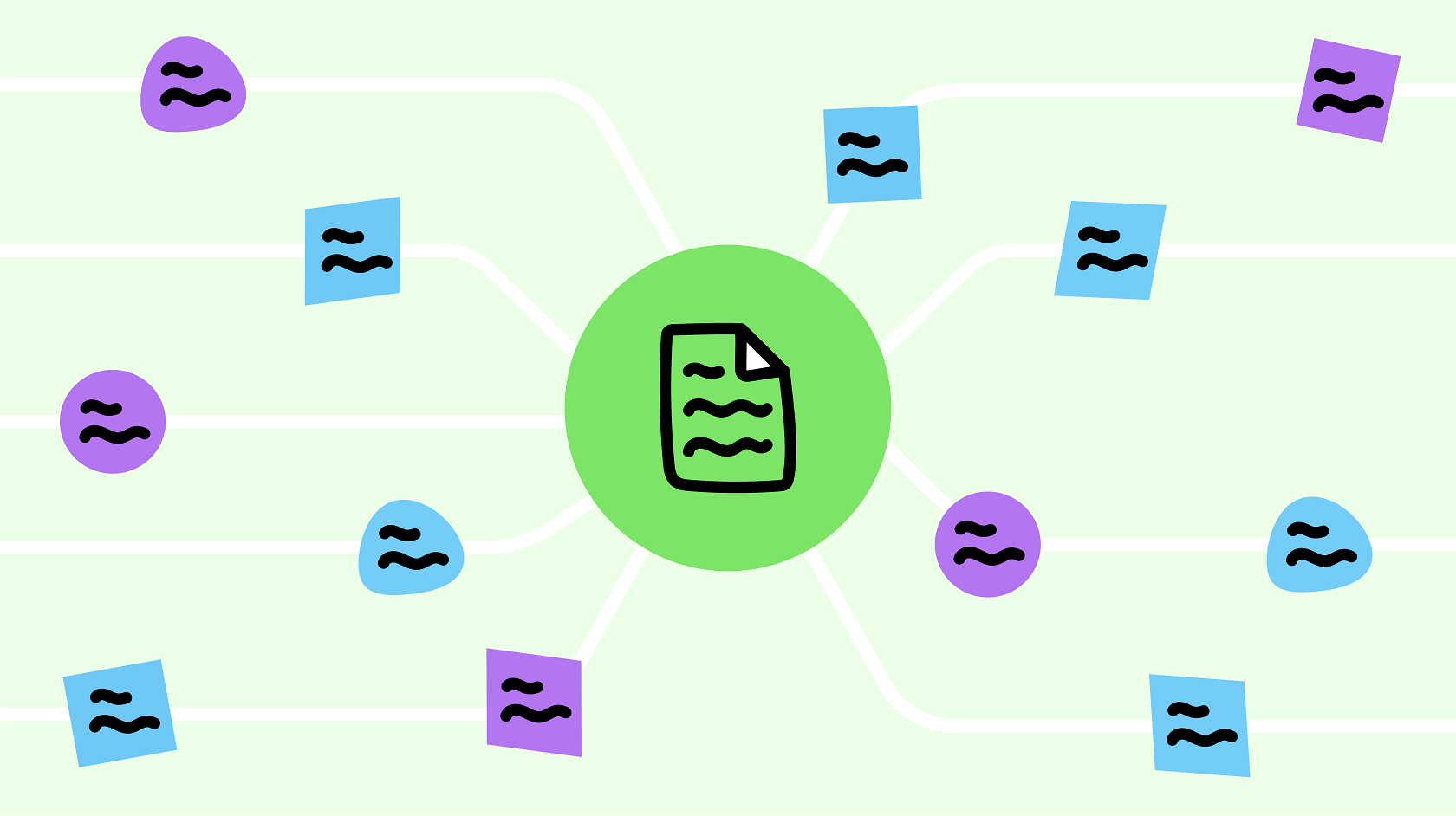As most of you know, the Library view is designed to be your organization’s go-to place for storing and sharing information, files, reference material, and documentation.
But did you also know that your Jostle platform's Library is constantly being improved with new features that make it even easier to search, sort, and share content? Well, it is! So, let’s take a look at some of these notable features right now:
Improved tables

One thing long-time users will agree is that when you go to your Library and click on a Volume, how much more uniform everything looks in the List view than before. And that's all thanks to a big makeover of the tables.
On the far left, checkboxes have been added that make it easy to select multiple items for a group action (just right click over any highlighted item). The tables have also been redone so features like the Favorite star and Recommended icon are now aligned in columns.
And the columns themselves have been opened to customization. Just click the action menu icon (three dots) in the headings bar and you can choose which columns of information you want displayed on your tables and which columns can remain hidden.
And for those columns that you do make visible, here comes our next notable feature:
Column sorting
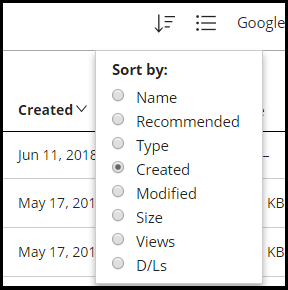
Column sorting in Library has also been kicked up a notch. You can now access a “Sort by” menu where you can choose the default column you’d like all your items to be displayed by. And for on-the-fly sorting, when you click on the title header of any column to order your list accordingly, you can click on it again to order it in reverse (for example, click on Created to show a Volume’ s items from newest to oldest, click on it again to show them from oldest to newest). No more endless scrolling to get to a file at the bottom of a list—just reverse the order to find that file fast!
And our last big Library feature getting the spotlight is something specific for Librarians of Google-integrated platforms:
Create Google items in Library
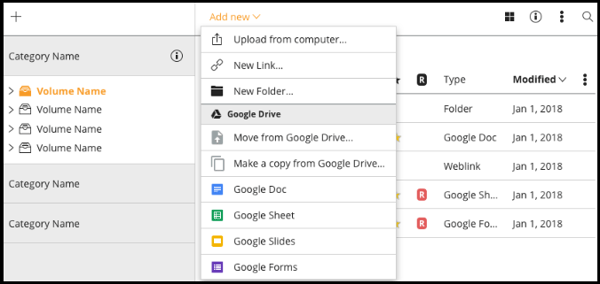
Yes, what you’ve just read is true. if you’re a Librarian for a Google-integrated platform, you may not be aware that you no longer need to go to Google Drive to create new items for your Volume and then go back to your platform's Library to import them.
Instead, just open your Volume in Library, click the “Add New” menu and select the Google item you would like to create (Google Docs, Sheets, Forms, or Slides). Once you give a name to your item and click Save, your new item will open in a new tab that also automatically gets saved to your Volume.
So, there we have it, some of the more recent, notable changes for Library—and ones that make using the Library view the best experience it’s ever been (so far)!