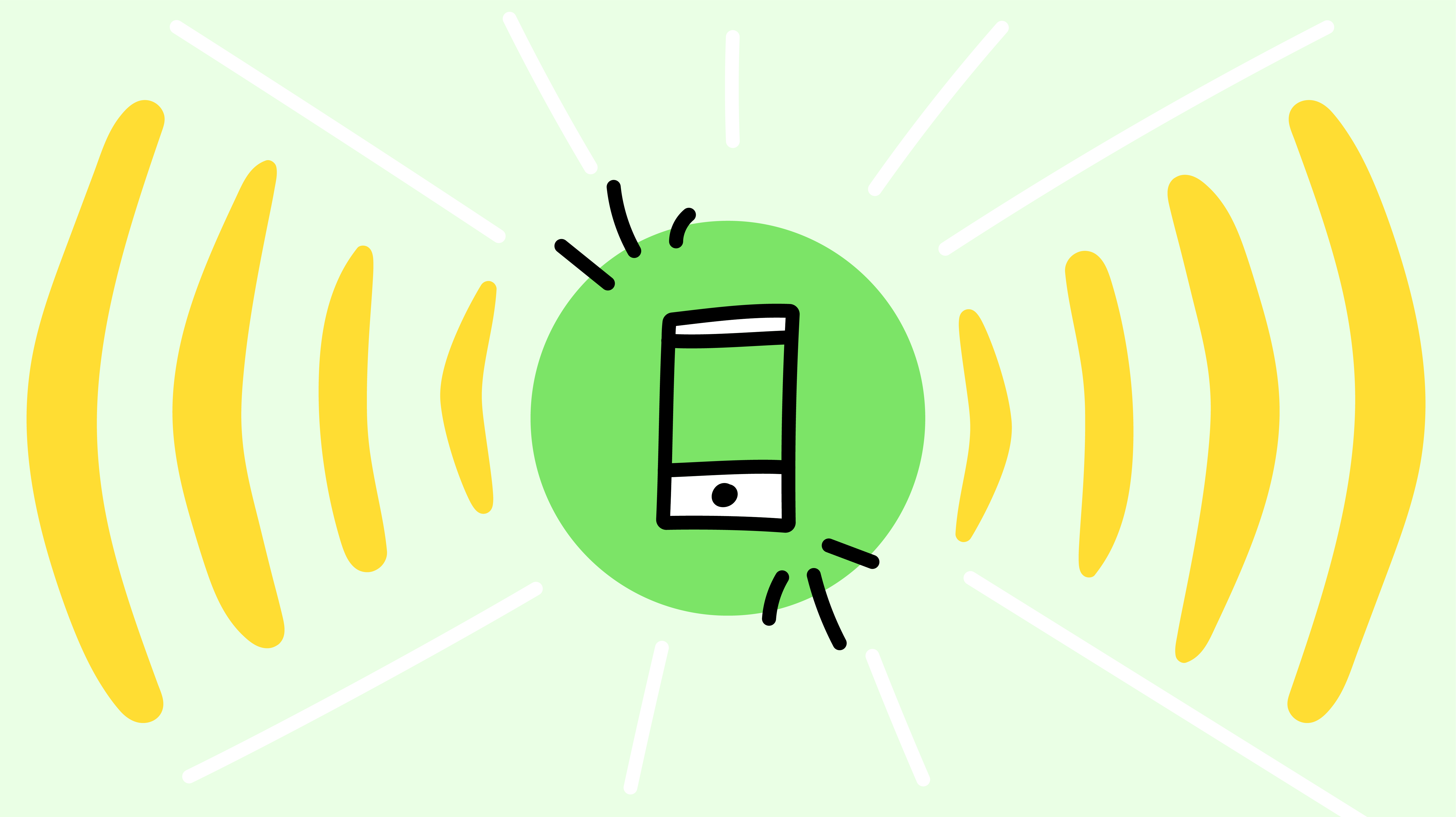For the many users who access their Jostle platform via the Jostle mobile app, there has been one long-standing drawback. The Search tool, which can be found throughout the platform, has only been available in the People view of the mobile app.
Until now.
That’s right, Search has officially been rolled out across ALL areas of the mobile app! And right now, we’re going to get you up to speed with how it works and how it differs from the platform version of Search.
Location
In the platform, Search is incorporated into each view and can be found by looking in the upper right corner of the screen for its telltale magnifying glass icon. In the mobile app, Search is a prominent feature of its own and its icon is a permanent fixture on the tab bar that runs across the bottom of the screen. This makes for quick and easy access to Search throughout the app.

Display and options
Just like the original Search tool, when you start typing in the search field on the mobile app, it will instantly bring up some predictive matches for your term as well as a loose list of Quick Results from across your platform. Once you enter your search term though, you’ll get concise, bundled results in return.
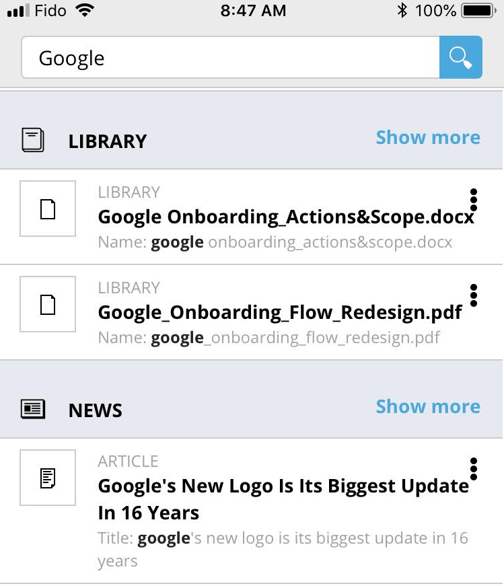
These results will be bundled by view, with the top two matches for each on display. Click on the “Show more” link for any view to see its expanded results. Then, to return to the list of bundled results, just tap the “<” in the top left corner.
On either the bundled or expanded results screen, you can click the three dots to the right of a result to pull up the action menu. Here’s where you can select to view, copy a link, or any other applicable action for your selected item (as with the original Search tool, the actions you can take on an item depends on the type of item and what view it’s in).
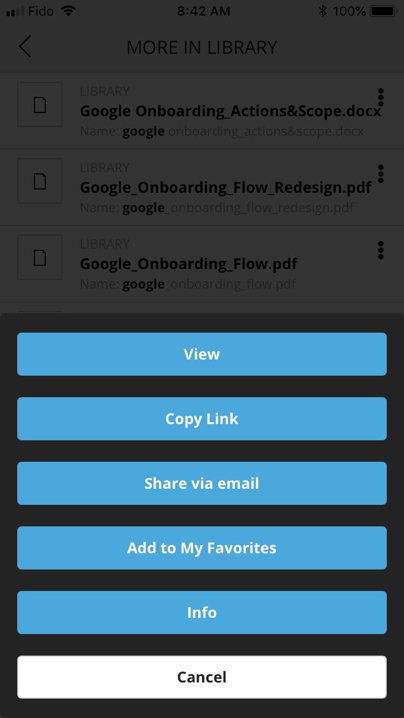
Search, find, connect
If you happen to be searching for a person in the mobile app, then the results for People have an added option for you. Click on the voice balloon icon that appears to the right of someone’s name and you’ve got a shortcut right to your ongoing Direct Message with that person. And if you don’t have an ongoing Direct Message, one will automatically be set up for you so you can start your conversation right away.
More features and refinements are already on deck for Mobile Search, but no matter what you need to find in your platform or where you need to look for it, you can do it all right now…on your desktop or on the go!