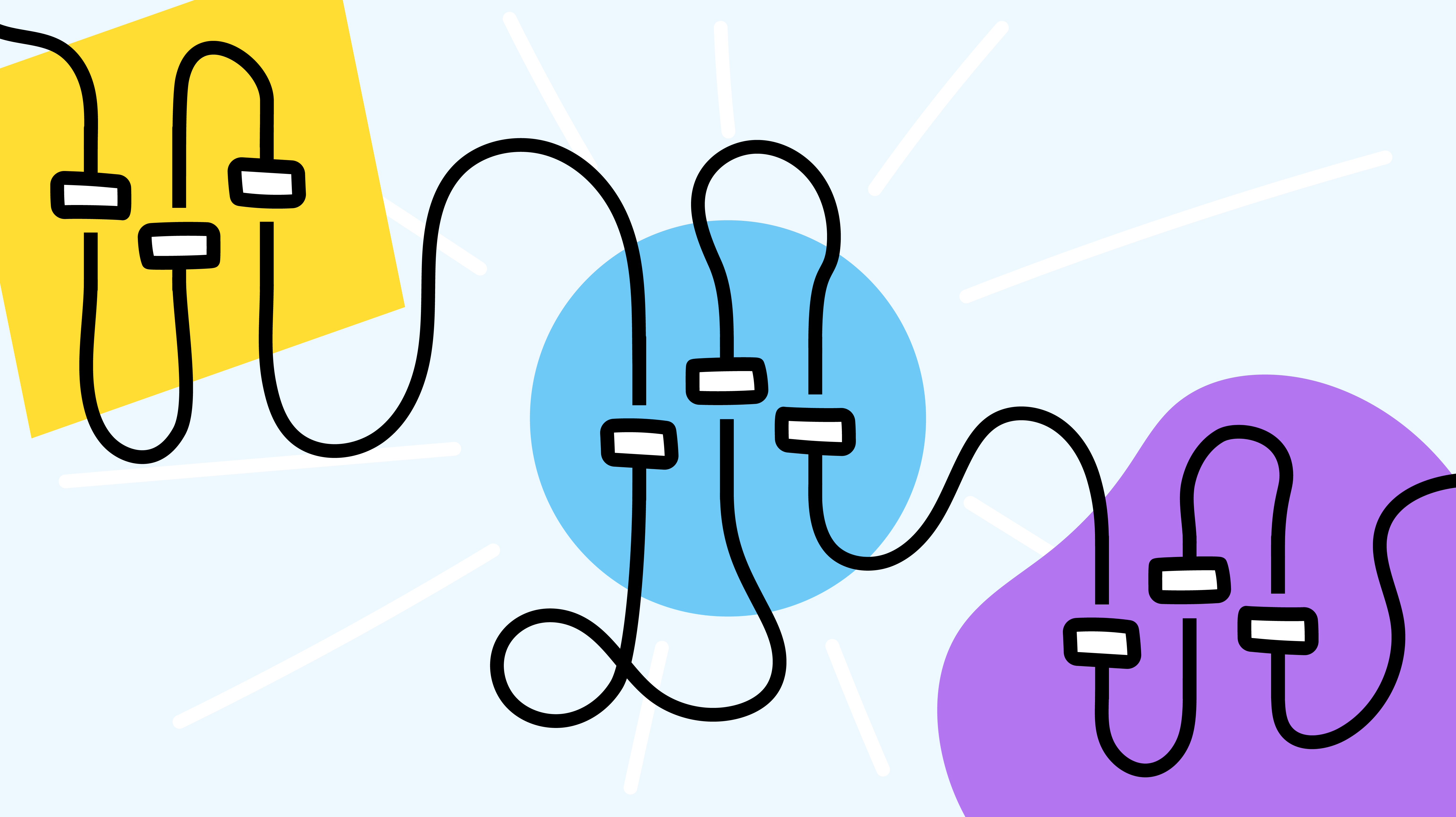This is a previously-published article that has been updated to include information on recently-added features.
Jostle notifications provide a great way to keep informed about things that matter to you or need your attention. However, notifications can quickly go from a blessing to a curse if you don’t take a few minutes to learn a little about them and how best to configure them to your own liking.
Fortunately, today we’re going to do just that!
Fast facts
- There are over 25 types of user-set notifications available in your Jostle platform. They can be found in your My Preferences (via the three-dot action menu next to your name at the bottom of the Main Navigation).
- Notifications are sent out about updates in News & Activity, Events, Discussions, Library, Classifieds/Listings, and Tasks. Most of them are triggered when someone “@mentions” you in a comment or post.
- You can manage how you’d like to receive all your user-set notifications. All notifications can be received as email, mobile, or browser alerts and can also be pushed to Slack or MS Teams (more on that below). Enable as many or as few as you wish—or none at all!
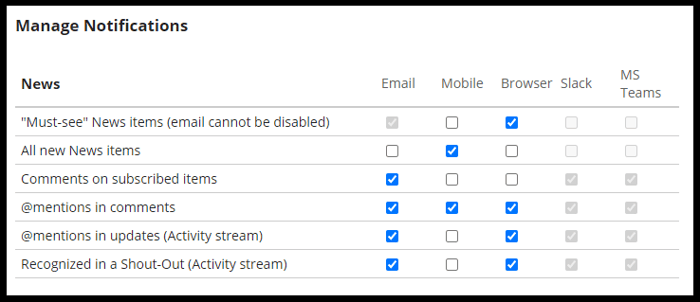
- There are, however, three required notifications that can’t be disabled: The “Must-see” emails for News items, Library item updates, and Event notices. These are sent when the person publishing content needs to ensure that everyone is made aware of it (for example, an Article that outlines new policy changes in your organization or an Event notice for the Annual Holiday Party).
- An additional notification exists for News Reporters and Events Creators—they can opt to be notified whenever someone posts in the Comments section of a News item or Event notice they’ve published.
- The Library item update notification is one of the only notifications that isn't entirely auto-generated. The Librarian sending the notification is able to add a message summarizing what specific updates have been made to the item in question.
- Notifications or notifications? Notifications (with an uppercase N) is part of Manage Notifications, the name of section in My Preferences, where your collective set of Jostle notifications (lower-case n) appear.
Tips
- If you enable any mobile notifications in My Preferences, you’ll still need to allow them in your phone’s Settings before you’ll receive them.
- Enabling browser notifications for comments in Discussions is extremely helpful if you’re busy working on something else, as a comment preview will be displayed in the pop-up notification itself. This makes it easy to keep up with what’s being said and saves you from having to navigate to a Discussion to see each new comment.
- Think about your routine when setting your preferences so you can avoid sifting through needless duplicate notifications. If you're stationed in front of a monitor all day, then you may only need to enable browser or email notifications. Likewise, if you are someone who is regularly out of the office, then your best bet may be a combination of email and mobile notifications. Experiment and find out what works best for you.
More Channels
We’re always looking for ways to improve the features and functions of the Jostle platform and that includes notifications. To that end, organizations can now integrate Slack and/or Microsoft Teams as additional notification channels for their users. Once enabled:
- Slack users can forward their notifications to an approved Slack Workspace
- MS Teams users can forward their notifications to their MS Teams Chat
And that’s it for now—consider yourself notified!