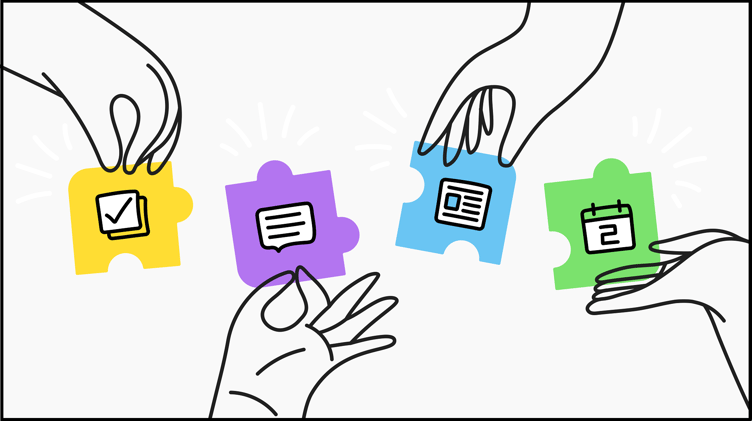 The following is a condensed version of an article originally posted on the Jostle Blog.
The following is a condensed version of an article originally posted on the Jostle Blog.
Here at Jostle, we’re always being asked to share some of the ways we use our own platform, and if there’s anything we can suggest that customers try in theirs. Well, ask and ye shall receive, because coming right up are some of the ways that Jostle gets the most out of Jostle.
Discussions
Use Discoverable Discussions to break down information silos
The natural divide between departments of an organization can quickly lead to information silos in the workplace. One way we’ve avoided that at Jostle is with Discoverable Discussions. While each team at Jostle has their own inclusive group chats, each department will often have a few Discoverable Discussions as well.
By design, these are group chats that can be observed and joined by anyone. Not only do they allow for total transparency between departments, they’re also where people can connect over shared-interest topics, follow the progress of special projects, or join in on a chat if there’s a question they need answered by someone from a particular department.
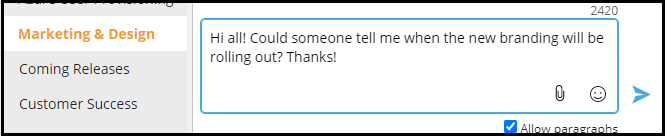
Insider tip! Whenever I join a Discoverable Discussion for a one-time visit, I use the "Remove yourself" option in the action menu to leave the chat when I'm done.
It keeps my Discussions list clutter-free and saves me from getting alerts for a chat I’m not regularly a part of. And if I ever need to pop in there again? No problem—I can rejoin that chat anytime.
Events
Don’t just create an event, promote it.
The Events calendar is great for marking holidays, all-hands meetings, special occasions, and so on. At Jostle we also regularly use Events to announce the many voluntary, drop-in sessions that we run throughout the year. The aim of these sessions is to inform, interest, educate, or spark conversation, and they’re open to anyone who wishes to join.
But to get the word out and generate interest about them, we do more than just add it to the Events calendar. Here’s our multi-tiered deployment method:
- News: Publish an article announcing the upcoming event, with details about what to expect.
- Events: Create a notice for the session and add it to the Events calendar.
- Activity: 15-30 mins prior to the start of the session, post a reminder in the Activity feed. Include a link to its notice in Events and/or its Zoom/Google Meet link (if applicable).
Insider tip! When someone new is hired at Jostle, we create an Event notice for their first day and then have everyone fill the comment section with their welcome wishes. Not only is it a perfect way to let everyone know when someone new is starting, it’s also a great thing to share with someone on their first day to help make them feel welcome and instantly part of the team.
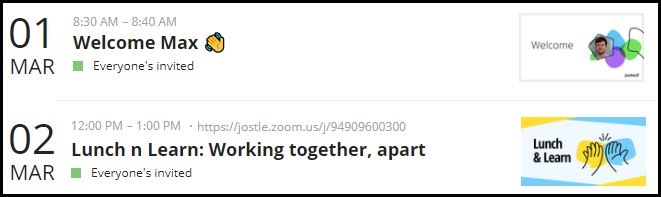
Tasks
You don’t need two to make a task.
We love using Tasks to keep track of all those little side projects, mini-collaborations, and any, well, tasks that we just need to get done. On our team, we use Tasks to keep track of who’s doing what when it comes to something we all have a hand in, like preparing the slide decks for our meetings.
However, that’s not to say Tasks is only useful for something that involves multiple people. As a writer, I find I get the most use out of Tasks on a personal level. The convenience and accessibility of Tasks (you can slide Tasks out no matter where you are in the platform) makes it the ideal tool for me to use any time I need to quickly make some notes or save a link or reference pertaining to whatever in-progress piece of content I’m currently working on.
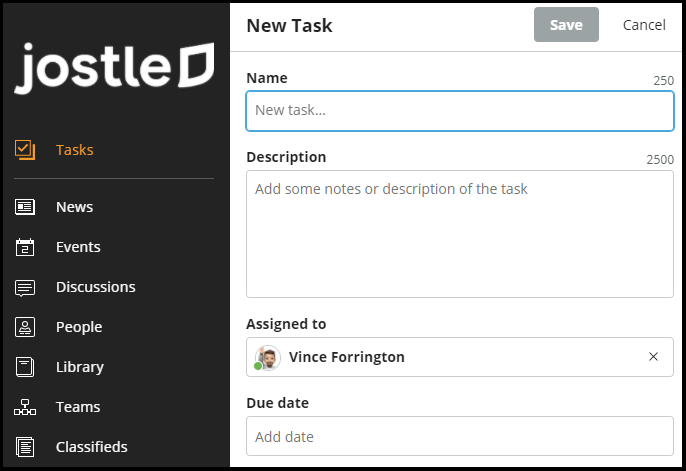
Insider tip! Tasks is super-useful for assigning things on-the-fly as well. If I find something in the Library that needs to be updated or see something in a Discussion that should be addressed, I can create a task for someone right from that item or chat. And whoever I assign that task to will be linked right back to that item or chat for easy reference.
News
Organize your content with News Categories
While most of our News items usually get published under the default News category, we also make good use of the customized category options that are available.
We’ve created a number of category tags to identify our more commonly-published types of articles. These include Release Notes (since we release an update to our product every two weeks) and New Employee (for new hires to introduce themselves).
Using customized categories not only makes your content easier to identify at-a-glance, it also makes it easier when searching and sorting. Click on the filter icon in the top corner of the News view and you’ll see that you can easily pull up all the articles for any category you’d like, making for some easy skimming (and less scrolling).
Insider tip! One of the Jostle platform’s most invaluable features is the ability to target any and all content to specific audiences. As a team, we take advantage of this feature by posting News items that only we can see.
So, if we need to put some decision to a poll, we just go to News > Add New > Poll, target it to our team only, and then when it’s ready, hit “Publish”. To us, it’s visible right there alongside the most recent News items. To everyone else, it doesn’t exist. Convenient for us, no clutter for them.
Well, that's about it for this little peek at some of the ways Jostle "Jostles". Hope you enjoyed the insight...and maybe picked up a new tip or two!
