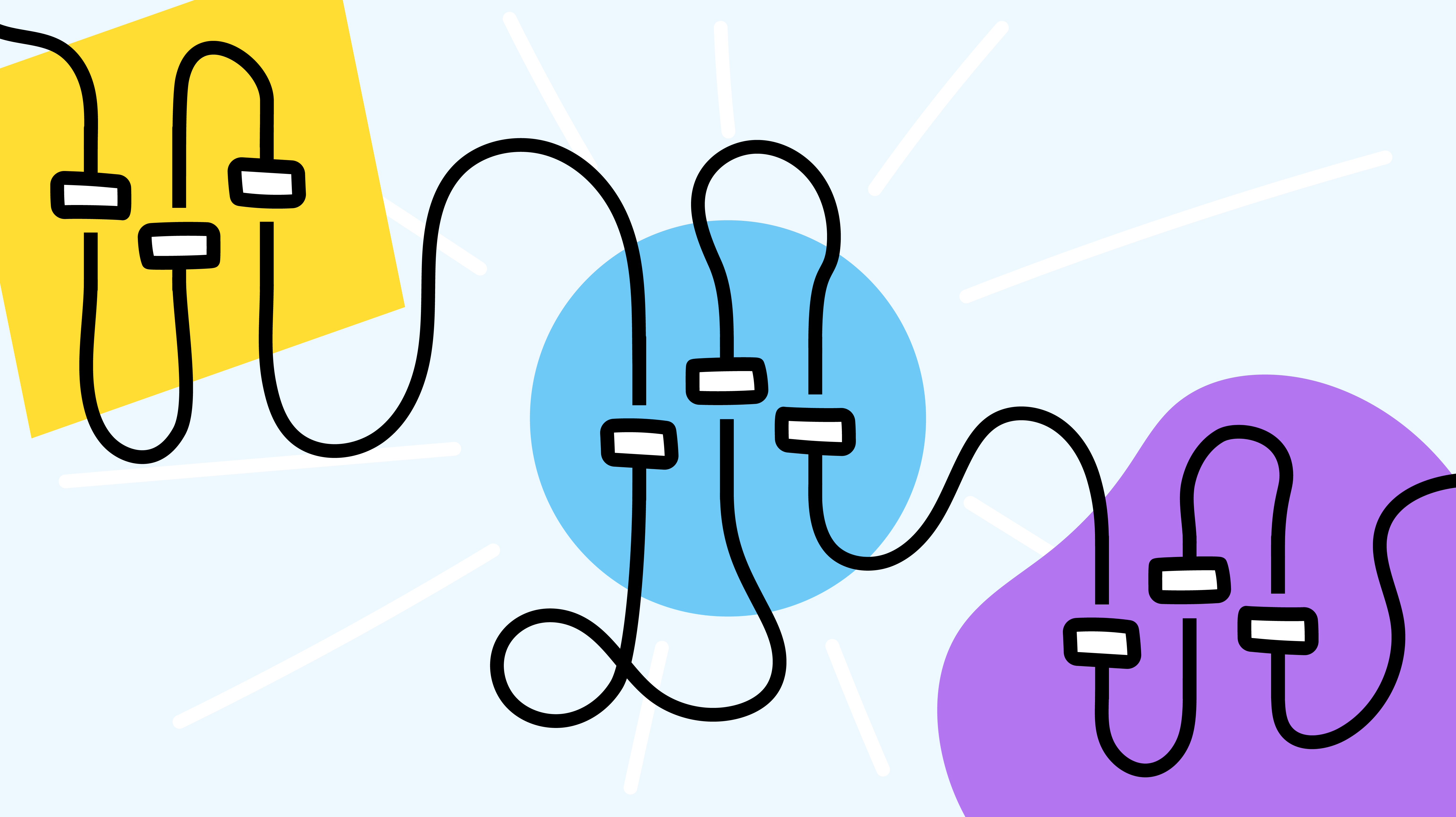Have you ever wanted to change the default view of your Jostle platform? Do you wish your platform would display the date in a different format? What about your platform notifications – would you like to be able to choose not only which ones you receive, but how you receive them, and under what circumstances?
Well, here’s the thing: you can already do all that and more – just head over to My Preferences to get going! To get there, just click the action menu icon (three dots) right next to your name at the bottom of the Main Navigation and select "My Preferences".
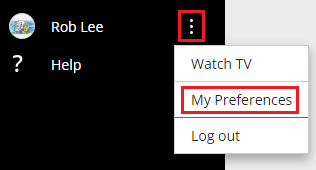
Here you’ll find a variety of settings that you can customize to your liking. These range from format standards like language, time zone, and date display, to personal options like your preferred default view, email client, and welcome screen settings. And that’s just for starters.
Scroll down to the Manage Notifications section and get ready to do a customization deep-dive. Not only can you set how you want to receive your notifications (be it via email, mobile, browser, even Slack), you can set how you want to receive each individual notification available. And with over 25 different notifications available across News, Events, Discussions, Library, Classifieds/Listings, and Tasks, you’ll be able to ensure you get notified about what you want, how you want.
Want to adjust your News preferences so that you receive email and mobile notifications whenever someone gives you a Shout-Out, but only email notification when you’re mentioned in an Update? Done. Want to turn off Chrome notifications for every view except Discussions? Done.
So what are you waiting for? Go on, it’s time to make “My Preferences” YOURS.
It’s as simple as checking a few boxes and clicking “Save”.