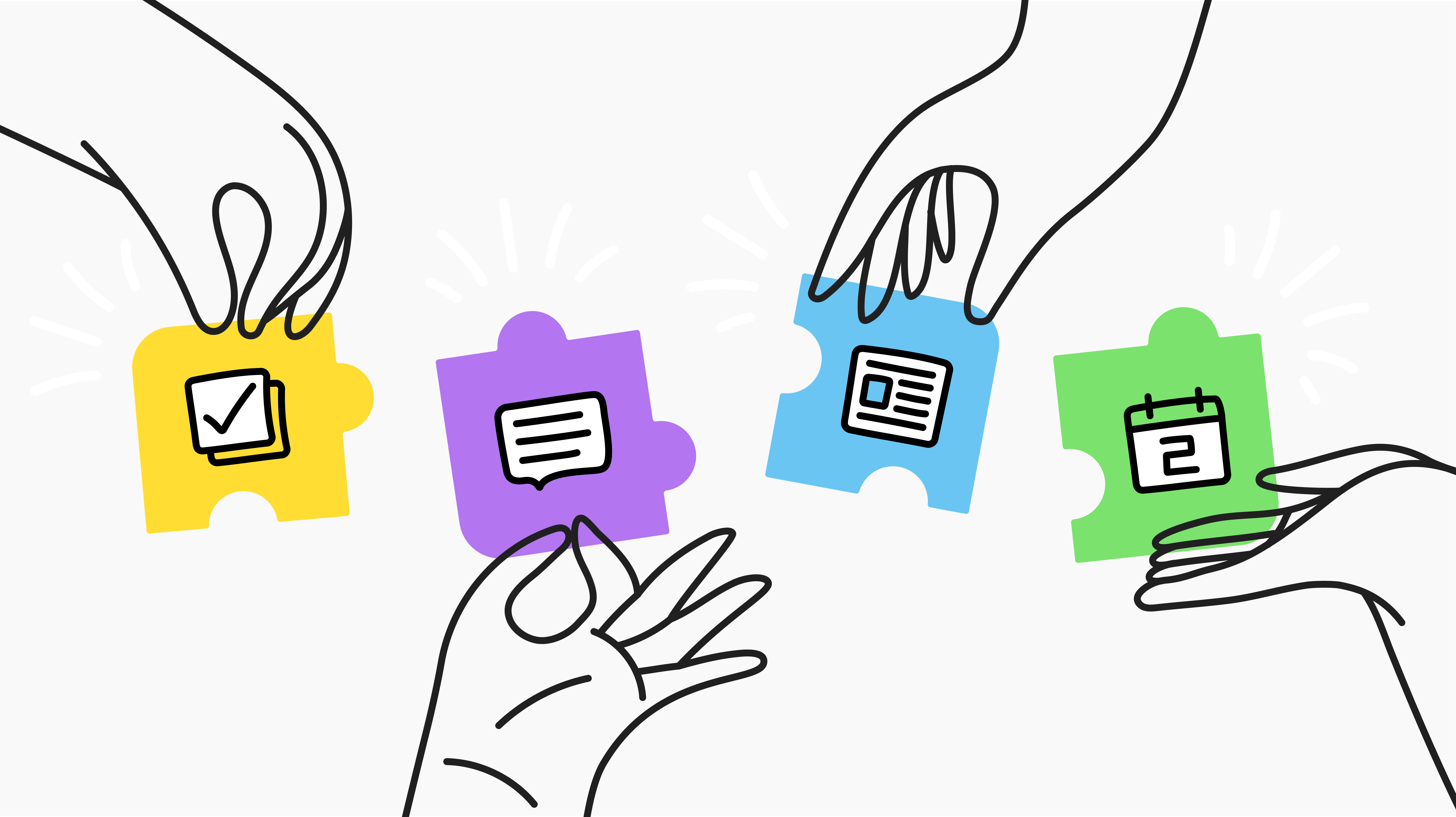
6 min read
Curious to know how the people who make and support a product use that product themselves? Then read on as we reveal just how Jostle uses Jostle.
Here at Jostle, we do more than just develop, support, and promote our product, an employee success platform. We're also among its most prolific users. And as users, we love hearing about other users' experiences with the Jostle platform.
We're constantly connecting with our customers to hear their stories of success and learn how Jostle helped them navigate tricky situations like the transition to remote working. We especially love it when they share some of the innovative and unique ways they use the features of their Jostle platforms (in fact, we love this so much, we hand out awards for it).
But we've also found that both our customers and non-customers can be just as curious. We're often asked to share how we Jostle and what tips we’d recommend so people can get the most out of their platform experience. So that’s exactly what we’re going to do. Right now. Get ready to Jostle!
Now obviously, we use the main views that make up the Jostle platform in the exact same way many other users do. For instance:
But for this peek behind the curtain, we’re going to dig a bit deeper and share some of the specific ways we get the most out of our platform. As well, I’ll provide some “insider” tips and tricks that have become some of my most valued go-tos.
Use Discoverable Discussions to break down information silos
Just over one-third of Jostle employees perform business function roles in our Marketing, Sales, Finance, and Customer Success departments. The rest work under Development and Operations in software production roles.
This kind of divide can easily lead to information silos in the workplace. One way we’ve avoided that is with Discoverable Discussions. While each team at Jostle has their own, inclusive group chats, each department will often have a few Discoverable Discussions as well.
By design, these are group chats that can be observed and joined by anyone. They allow for total transparency between departments and let anyone stay on top of special projects, follow the progress of something out of interest, or join in on a chat if there’s a question they need answered by someone from a particular department.
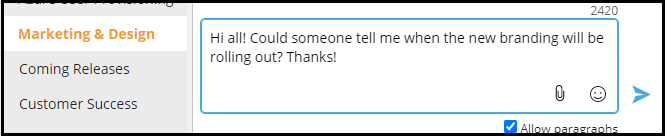
This area of Discussions is also our destination for conversations about general interests, hobbies, and likes—everything from pets, to desserts, to mixed martial arts. It’s a way for us to learn more about each other and explore common ground. It’s also one of the many ways the Jostle platform helps to build culture and nurture the “human” aspect of companies—something that has been especially important to us during this last year of remote working.
Insider tip! The best thing about Discoverable Discussions is the join/remove yourself feature. So, for example, if I need to share something with the QA team, I can join their Discoverable Discussion, take part in the conversation, and then when I’m finished, go to the action menu, select “remove yourself”, and leave the chat.
It keeps my Discussions list clutter-free and saves me from getting alerts for a chat I’m not regularly a part of. And if I ever need to share something with QA again? No problem—I can rejoin their chat anytime.
Don’t just create an event, promote it.
The Events calendar is great for marking holidays, all-hands meetings, special occasions, and so on. At Jostle we also regularly use Events to announce our many voluntary drop-in sessions that we run throughout the year. The aim of these sessions is to inform, interest, educate, or spark conversation in people, and they’re open to anyone who wishes to join.
But to get the word out and generate interest about them, we do more than just add it to the Events calendar. Here’s our multi-tiered deployment method.
Insider tip! When someone new is hired at Jostle, we create an Event notice for their first day and then have everyone fill the comment section with their welcome wishes. Not only is it a perfect way to let everyone know when someone new is starting, it’s also a great thing to share with someone on their first day to help make them feel welcome and instantly part of the team.
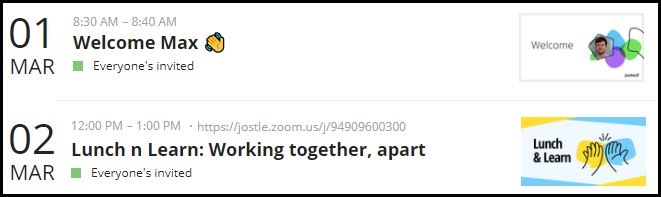
You don’t need two to make a task.
We love using Tasks to keep track of all those little side projects, mini-collaborations, and any, well, tasks that we just need to get done. On our team, we use Tasks to keep track of who’s doing what when it comes to something we all have a hand in, like preparing the slide decks for our meetings.
However, that’s not to say Tasks is only useful for something that involves multiple people. As a writer, I find I get the most use out of Tasks on a personal level. The convenience and accessibility of Tasks (you can slide Tasks out no matter where you are in the platform) makes it the ideal tool for me to use any time I need to quickly make some notes or save a link or reference pertaining to whatever in-progress piece of content I’m currently working on.
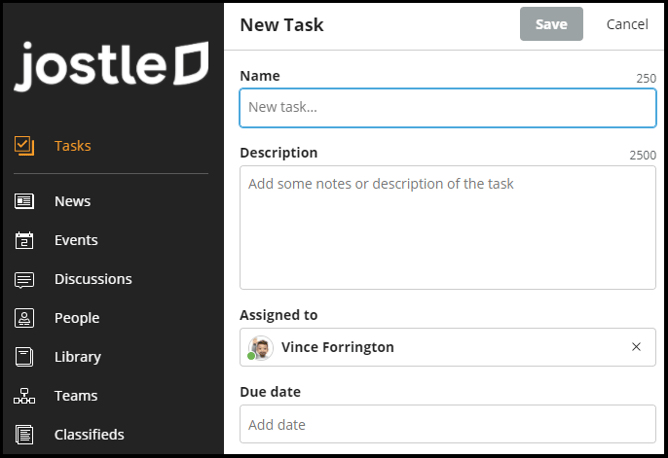
Insider tip! Tasks is super-useful for assigning things on-the-fly as well. If I find something in the Library that needs to be updated or see something in a Discussion that should be addressed, I can create a task for someone right from that item or chat. And whoever I assign that task to will be linked right back to that item or chat for easy reference.
Organize your content with News Categories
As mentioned above, we use News to keep everyone informed of the latest happenings in our workplace and with the company. While these items usually get published under the default News category, we also make good use of the customized category options that are available.
We’ve created a number of category tags to identify our more commonly-published types of articles. These include Release Notes (since we release an update to our product every two weeks) and New Employee (for new hires to introduce themselves).
We also have a Campaign tag that makes a few appearances each year. Campaigns are multi-day events that we run in News by way of a series of fun, interactive articles based around a certain theme. Our most popular one is the “Jostlemas/Festive Days” campaign that we run each year heading into the winter holidays.
Using customized categories not only makes your content easier to identify at-a-glance, it also makes it easier when searching and sorting. Click on the filter icon in the top corner of the News view and you’ll see that you can easily pull up all the articles for any category you’d like, making for some easy skimming (no scrolling required).
Insider tip! One of our platform’s most invaluable features is the ability to target any and all content to a specific audience. It’s great for making sure everyone only sees content that’s relevant to them. As a team, we take advantage of this feature by posting News items that only we can see. So if we need to put some decision to a poll, we just go to News > Add New > Poll, target it to our team only, and then when it’s ready, hit “Publish”. To us, it’s visible right there alongside the most recent News items. To everyone else, it doesn’t exist. Convenient for us, no clutter for them.
So, that’s about it for this little taste of how Jostle “Jostles”. I hope you’ve enjoyed the insight and, if you’re a Jostle user, maybe picked up a new tip or two.
Read more by
Vince Forrington
Jostle’s employee success platform is where everyone connects, communicates, and celebrates at work. Find out more at jostle.me. © 2009–2024 Jostle Corporation. All rights reserved.